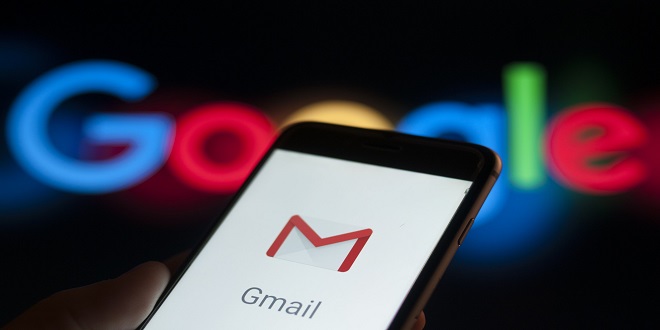
Desktop Integration
The first part of this book highlights its entire theme: that the Gmail service, although ostensibly a website, can be dragged over to touch the desktop in ways that make new and exciting applications possible. The first five chapters deal with this fundamentally, allowing you to use Gmail to its limits before delving into the nitty-gritty of code and some rather extreme uses of the system. This chapter deals with the situations that arise when you continue to use Gmail within the browser but want to use it as your day-to-day email system. There are two areas to cover: new mail notification and email to: link redirection.
New Mail Notification
Gmail’s great features have inspired many early adopters to move their entire email regime over to the service. But unlike other email clients, Gmail requires you to have your web browser open to see if you have any new mail. Even with tabbed browsing, this isn’t very pleasant. The alternative is to use a new-mail notifier application. This section details some of the best notifiers grouped by platform. This is not a definitive list even at the time of this writing. By the time you read this, there will be even more options. But this is a good start.
Windows
Perhaps not the operating system of choice for the readers of this book, but certainly one with many users, Windows is gifted with a wide range of Gmail integration products.
Google Gmail Notified
The first and most apparent application comes from Google itself. Their Gmail Notified sits in the system tray and displays an unread mail count, the subject line, sender, and synopsis of newly arriving mail. At the time of writing, it, like Gmail itself, is in beta.
Mozilla Extension Gmail Notified
Technically, this will work on any platform that can run Mozilla-based browsers, but I’ll put Duron Rosenberg’s Gmail Notified browser extension here. Although it doesn’t provide the same interface level as a taskbar-based application, for people who spend a lot of time in their web browser, the Mozilla extension is very convenient.
Mac OS X
OS X users have a choice of two applications, both very similar to each other, and doing pretty much the same thing: placing the mail notification in the menu bar at the top of the screen.
Gmail Status
Carsen Guenther’s Gmail Status (http://homepage.mac.com/carsten. Gunther/GmailStatus/) is a good example. It displays new mail counts for the Inbox, and each label you might have set up, adds a hotkey to launch Gmail in your browser, supports Growl notifications (see http://growl.info/ for more on that), and gives a hotkey to write a new message in Gmail.
Count
Nathan Spindle’s count (www.ocf.berkeley.edu/~natan/gcount/) is very similar indeed to GmailStatus in terms of functionality, with perhaps two exciting additions. First, you can have a new mail count in the dock, and second, it takes your Gmail username and password from the keychain. This is a nice touch.
Mail Notification
Jean-Yves Lefort’s Mail Notification system for Linux desktops supports Gmail and most of the other standard email systems. You can get it from www. nongnu.org/mailnotify/ where it is released under the GPL. In addition, Lefort works with system trays implementing the freedesktop.org System Tray Specification, such as the Gnome Panel Notification Area, the Xfce Notification Area, and the KDE System Tray.
Wmgmail
Remarkably useful for the clarity of its Python-based code, Pasic Savolainen’s Wmgmail is intended for use with WindowMaker or Fluxbox window managers on the operating system of your choice. (If that sentence means nothing to you, this is not for you, in other words.) It’s a standard new mail notification app, with a new mail preview added in, but it also has one charming feature perfect for the hacker: You can set it to run another program whenever new mail arrives.
Windows
Again, as with new mail notifications, Windows users pick the crop. The Google-authored Gmail Notifier, as mentioned previously, gives you the option to redirect mail to: links when you install it.
Last word
By now, you should be happily using Gmail, with new mail showing up on your desktop and email to: links on the web causing Gmail to open, not the default mail reader you got with the operating system. However, in the next chapter, you use the POP interface to pull your Gmail mail down into that very reader.




